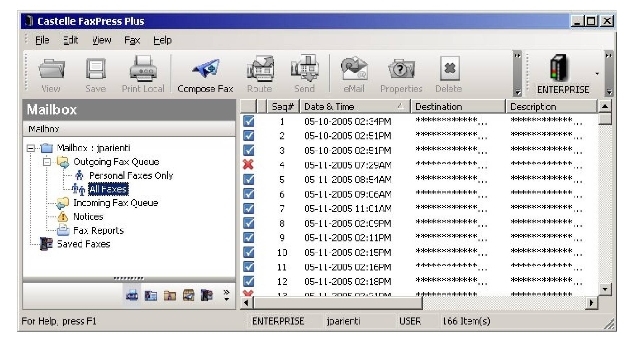
FaxPress Plus: An Introduction
FaxPress Plus, the FaxPress Premier client, is the primary fax transmission and fax management utility for FaxPress Premier users.
The FaxPress Web Client also provides fax transmission features, mirroring FaxPress Plus. See Web Client Interface for more information.
Examples of a few FaxPress Plus end user functions include:
| ■ | Sending and receiving faxes |
| ■ | Creating cover pages |
| ■ | Accessing saved and archived faxes |
| ■ | Generating Fax Reports |
FaxPress Plus offers six different folder views. The FaxPress Plus folder views include Mailbox, Contacts, Personal Folders, Administration, Archive, All Folders.
When accessed initially, FaxPress Plus opens by default to the Mailbox view. To access the different folder views, use the row of icons located at the bottom of the FaxPress Plus window.
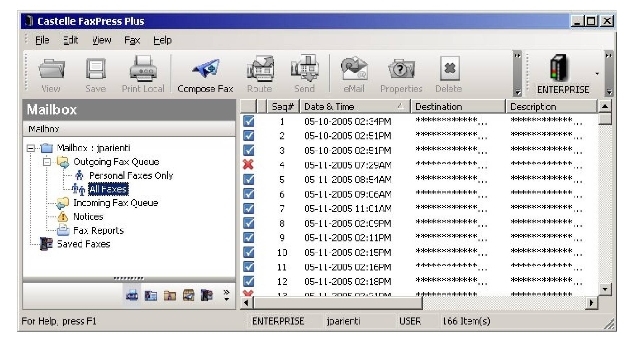
Expanding the FaxPress Plus window vertically will relocate the icons vertically.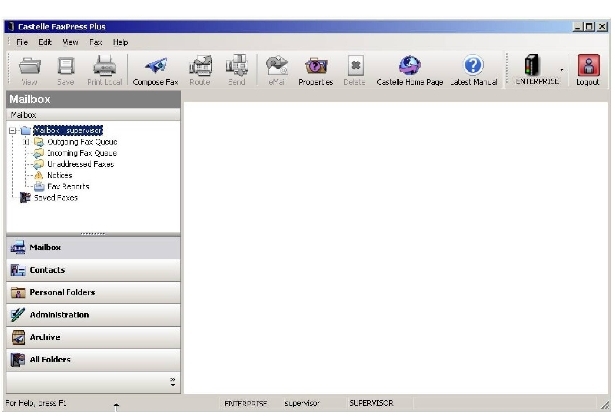
The Administration folder and Unaddressed Faxes folder appear only for users logged in with Administrator privileges.
The FaxPress Premier Archive must first be configured to be operational. Refer to Archiving Faxes for more information.
The All Folders view displays all the content of all of the folders in tree structure layout, and also includes the FaxPress Premier Neighborhood. The FaxPress Premier Neighborhood branch, when expanded, displays the FaxPress Premier and FaxPress servers on the immediate network segment, as well as FaxPress and FaxPress Premier servers on remote network segments. FaxPress and FaxPress Premier servers on remote network segments are manually added to the FaxPress Premier Neighborhood. See Accessing Additional FaxPress Premier Servers for more information.
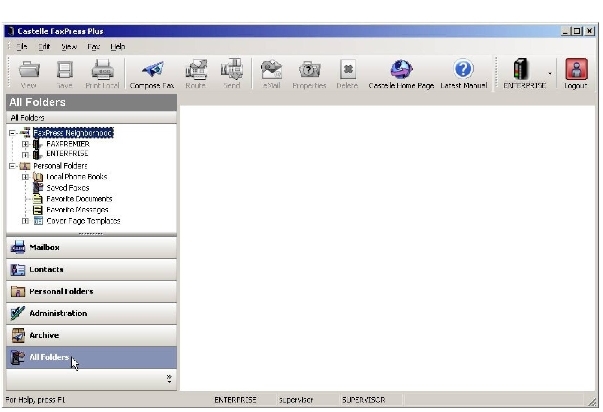
If you are on a Novell network, all FaxPress Premier servers are displayed, rather than just those FaxPress Premier servers on the same TCP/IP segment.
Starting FaxPress Plus and Logging In to the FaxPress Premier
To start FaxPress Plus, the FaxPress Premier client, follow these steps:
| 1. | On a workstation with the FaxPress Premier User Client installed, go to Start>Programs> FaxPress>FaxPress Plus. |
| 2. | In the FaxPress Login window, enter your User Name in the User Name field. Enter the password provided by your administrator. |
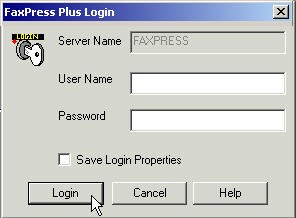
For more detailed information on passwords, see Setting Your Password.
| 3. | If there are three or fewer FaxPress Premier and FaxPress servers on your network, FaxPress Plus will be the first window to appear. If there are more than three FaxPress Premier and FaxPress servers on the network, or if the FaxPress is on a different network segment, the FaxPress Accounts window will appear, requiring you to select and add a FaxPress Premier server to log into. |
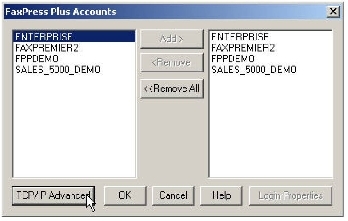
Accessing Additional FaxPress Premier Servers
Once you’ve started FaxPress Plus and logged into one FaxPress Premier server, the other FaxPress Premier servers on the network are easily accessed two different ways.
| 1. | From the All Folders view, you can log into additional FaxPress Premier servers on the network by expanding the FaxPress Neighborhood, and either double-clicking a Premier serial number/name, or right-clicking on the Premier serial number/name and select Login As... |
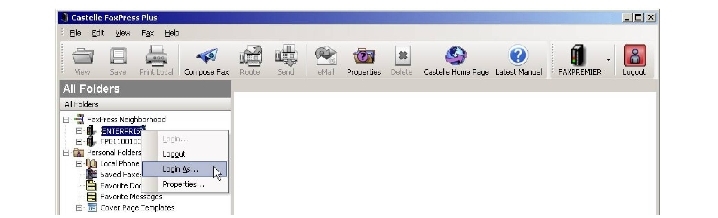
| 2. | From any of the folder views, you can use the FaxPress Premier server icon to select and log in to any of the FaxPress Premier servers on the network. Once logged in, you can use the server icon to move easily from server to server. |
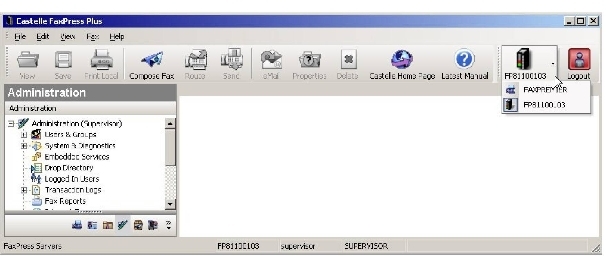
|
FaxPress Premier WebHelp
Last Updated: 11/1/2007
E-mail this page |
Castelle 855 Jarvis Drive, Suite 100 Morgan Hill, CA 95037 Toll-free 800.289.7555 Tel 408.852.8000 Fax 408.852.8100 |